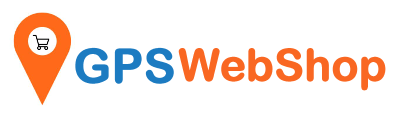How to pair a Bluetooth GPS with Windows PC?
Posted by jack wu on
1. Click the Bluetooth icon in the right-bottom of the screen
2. Turn Bluetooth adapter ON
3. Click the Bluetooth icon again and select “Add a Bluetooth Device”
4. Check “My Device is set up and ready to be found” in the “Add Bluetooth Device Wizard” and Click “Next”.
5. Select “New Device” from the displayed Bluetooth devices and click “Next”.
6. Select “Use the passkey found in the documentation”.
7. Enter the Passkey Code (or PIN code) “0000” and click “Next”. For B-Speech keychain Bluetooth GPS 20c which is 1234.
8. Bluetooth Manager will display and designate an Outgoing and Incoming port for your device. Use this Outgoing port for the mapping software port configuration.
9. Click “Finish”
2. Turn Bluetooth adapter ON
3. Click the Bluetooth icon again and select “Add a Bluetooth Device”
4. Check “My Device is set up and ready to be found” in the “Add Bluetooth Device Wizard” and Click “Next”.
5. Select “New Device” from the displayed Bluetooth devices and click “Next”.
6. Select “Use the passkey found in the documentation”.
7. Enter the Passkey Code (or PIN code) “0000” and click “Next”. For B-Speech keychain Bluetooth GPS 20c which is 1234.
8. Bluetooth Manager will display and designate an Outgoing and Incoming port for your device. Use this Outgoing port for the mapping software port configuration.
9. Click “Finish”
Share this post
- Tags: Windows